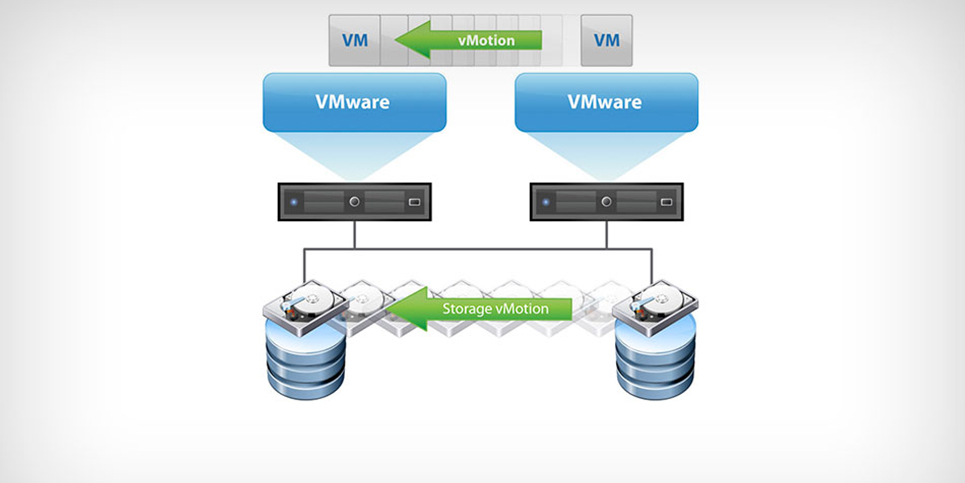What is vMotion and How vMotion Work?
vMotion is a technology that allows you to move a running virtual machine from one host to another with no downtime. It is a key feature of VMware’s suite of products, which includes vSphere, ESXi, and vSAN.
In this blog post, we will explain everything you need to know about vMotion. We will cover its history, how it works, and its benefits. By the end of this post, you will be an expert on vMotion and how it can help your business.
What is vMotion?
Server virtualization has allowed for significant advances in data center agility and efficiency, and VMware vMotion is one of the key technologies that enable these benefits. vMotion allows for the live migration of running virtual machines from one physical server to another with no downtime, making it possible to perform hardware maintenance or upgrades without disrupting service.
vMotion works by copying the state of a virtual machine from one host to another while the VM is still running. This includes the VM’s memory, CPU, devices, and another runtime state.
The source VM is then suspended, and the target VM is resumed on the destination host.
From the perspective of users or applications running in the VM, there is no interruption in service.
While vMotion requires shared storage between hosts in order to function, recent advances in VMware’s technology have made it possible to perform “cross-cloud vMotion” – migrating VMs between on-premises data centers and public clouds like AWS or Azure without the need for shared storage.
VMware vMotion is an incredibly powerful tool that can help you achieve high levels of availability for your critical workloads. By understanding how it works and taking advantage of its features, you can get the most out of this valuable technology.
How does vMotion work?
vMotion is a live migration of a virtual machine from one physical server to another with no downtime. vMotion enables the continuous availability of business-critical applications and minimizes planned downtime for maintenance or updates.

vMotion works by copying the memory and state of a virtual machine from one host to another while the VM is still running. This enables live migration of a VM with no downtime.
vMotion allows you to move a running VM from one ESXi host to another with no downtime. The process is simple:
1. Select the VM you want to move in the vSphere Web Client.
2. Right-click and select Migrate.
3. Select the destination host, cluster, or resource pool and click OK.
4. The migration will begin and the status will be displayed in the Recent Tasks pane.
What are the benefits of vMotion?
vMotion is a live migration feature in VMware that helps reduce planned downtime and move virtual machines between ESXi hosts without disrupting service.
The vMotion process is initiated by the user and copies the memory, disk, and networking state of a VM from one host to another while the VM is running. This allows for near-zero downtime migrations as users are not aware of any interruption in service.
There are many benefits to using vMotion which include:
-Reduced planned downtime: By moving VMs between ESXi hosts, you can effectively reduce or eliminate planned downtime for maintenance tasks such as patching, upgrades, or repairs.
-Improved resource utilization: vMotion can help improve resource utilization by allowing you to dynamically redistribute workloads across your data center.
-Enhanced business continuity: In the event of an unexpected outage, vMotion can be used to quickly migrate VMs to alternate hosts or clusters. This helps ensure that your business-critical applications remain online and available.
-Increased flexibility: With vMotion, you have the flexibility to move VMs around as needed which can be helpful when dealing with unpredictable workloads or capacity constraints.
What are the requirements for vMotion?
To use vMotion, you must have a shared storage infrastructure in place (either Fibre Channel or iSCSI SAN) and each ESXi host must have access to this storage.
In addition, each host must have gigabit (or faster) Ethernet network adapters and switches that support jumbo frames.
How to set up vMotion
vMotion is a process that allows you to move a running virtual machine from one physical server to another with no downtime. It is a key feature of VMware’s vSphere platform.
In order to set up vMotion, you will need to have a vSphere environment which includes:
-A VMware vCenter Server
-Two ESXi hosts that are licensed for vMotion
-A shared storage device that is accessible by both ESXi hosts
The first step is to configure the network. You will need to create a separate vMotion network on each ESXi host. This can be done using either standard switches or distributed switches.
The vMotion network must be isolated from the rest of the network to ensure that there is no interruption in service when a VM is moved.
Once the networking has been configured, you will need to add your ESXi hosts to your vCenter Server. Once they have been added, you can then create a new VMkernel port group on each host and assign it to the vMotion network.
The next step is to enable vMotion on each of your virtual machines. This can be done through the VM’s settings menu in the vSphere Client. Once vMotion has been enabled, you are ready to start moving VMs around!